Simplify group vacation plans with Trip Planner
Plan with Confidence
Save and compare vacation rentals in a seamless experience.
Plan with ease
View and manage your booked and saved vacation rentals in one place.
Plan together
Collaborate with family and friends to plan your dream trip together.
Easily save, collaborate, and book – your trip plans all in one place
Planning the perfect vacation with your family and friends is easy with Vrbo's Trip Planner. Save the properties you like while you search and find them later in your account. Share the trip with your group so that you can plan together and avoid the hassle of coordinating across spreadsheets or multiple group messages. After you've settled on your travel plan, you can book the properties that everyone loved and keep it all organized in one place.
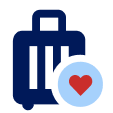
How Trip Planner works
Sign into your Vrbo account to save your favourites for a new trip, work together with your friends and family to compare and narrow down options, and easily manage your saved and booked properties in one place.

Save favourites to start planning
Search for vacation rentals in your destination and tap the heart to save the ones you like. You’ll be prompted to create a new trip by giving it a name and saving it to Trip Planner. As you explore more options, you can save all your favourites to the trip you created.
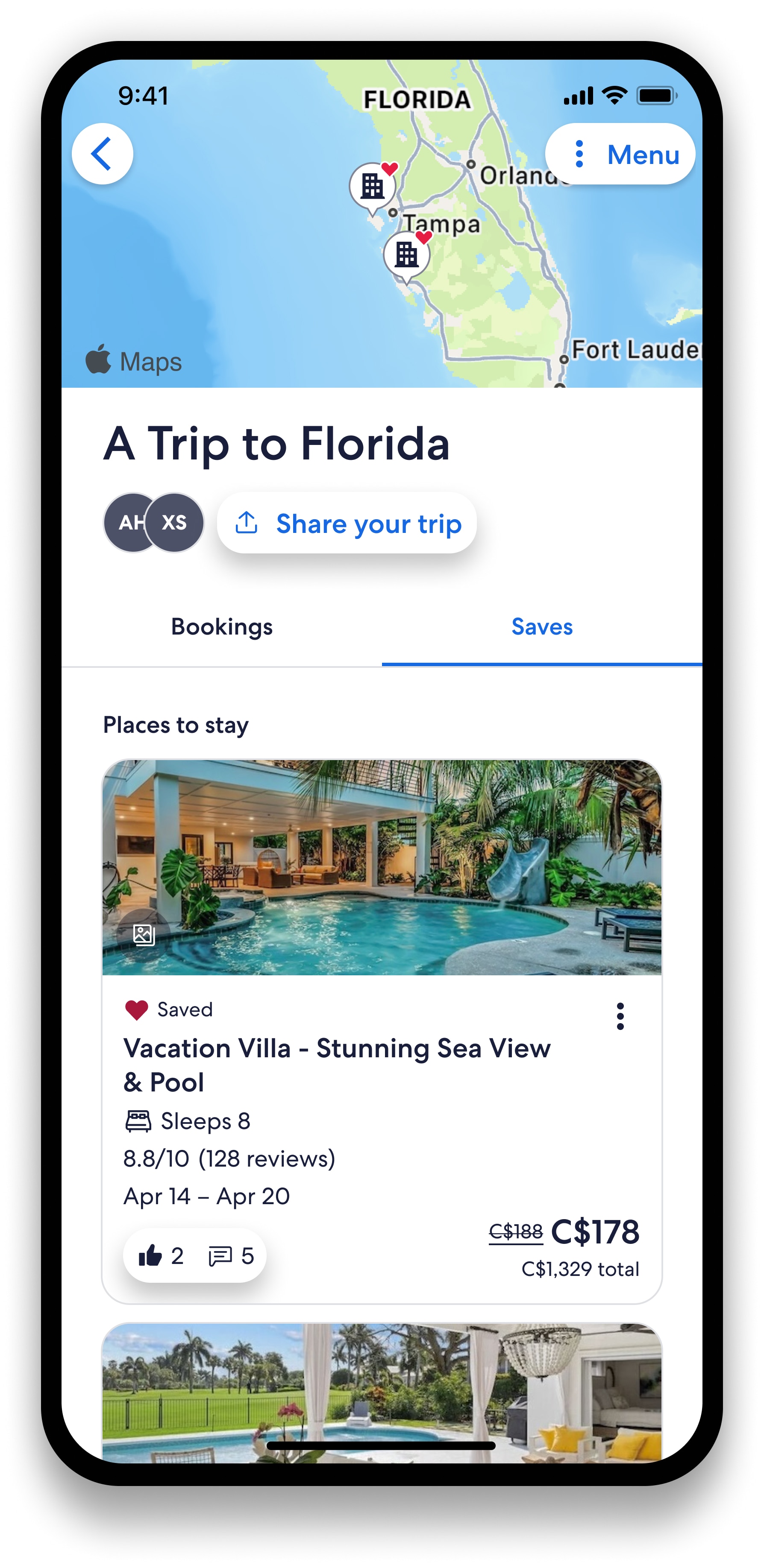
Invite friends and family to plan together
Open your trip and tap “Share your trip” to send it to your fellow travellers. As soon as they join the trip, they’ll be able to view the saved properties, add new ones, leave comments and “like” their favourite options to help decide on the best one to book.
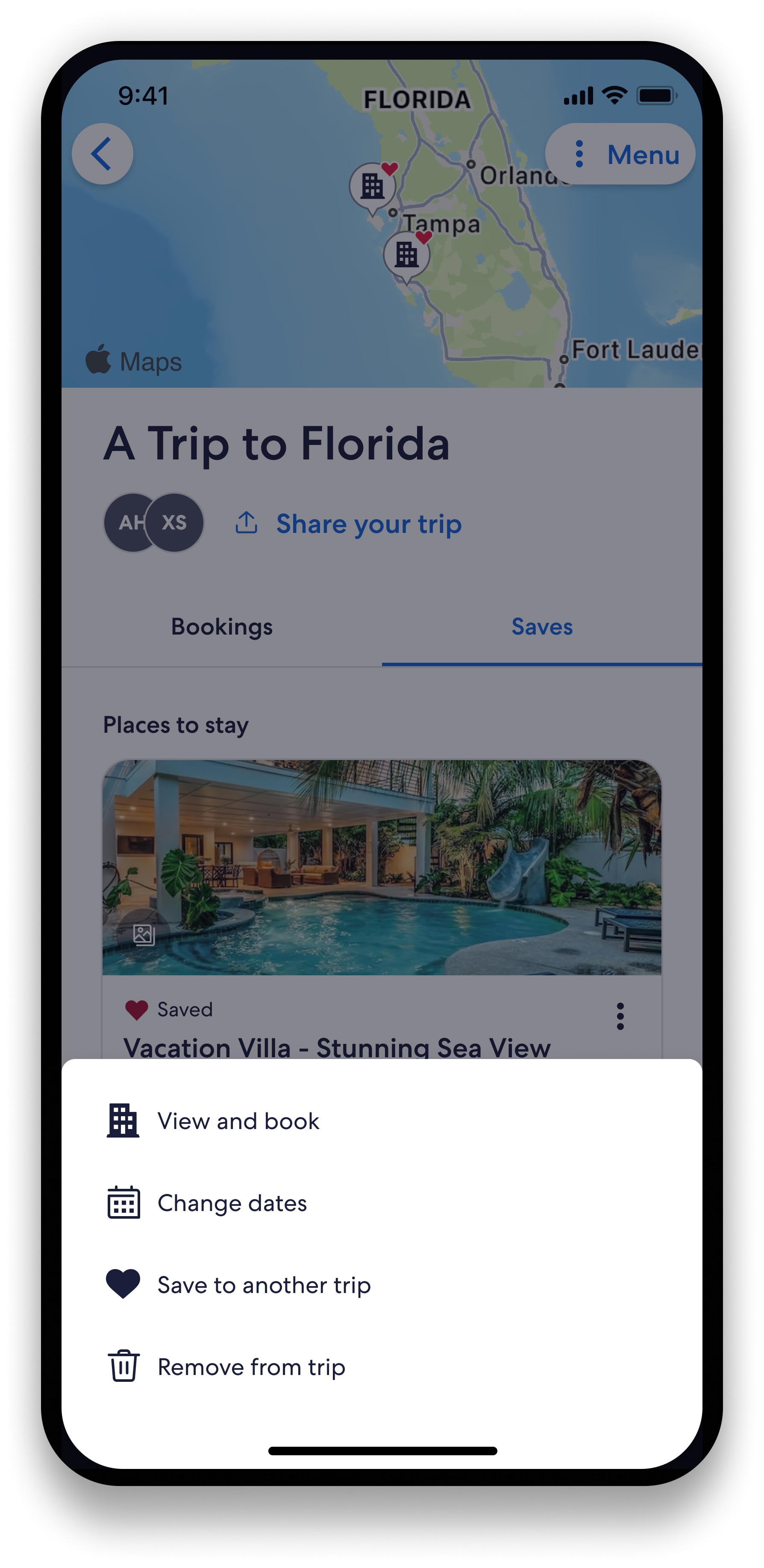
Book and manage your trip
Make the bookings you need by tapping the three dots on your saved options. You can also change and cancel bookings in the same place.
FAQ: Learn more about Trip Planner
How do I create a trip plan?
Get started with our Trip Planner in one of two easy ways:
Option 1. Option 1. Sign in to your account, search for vacation rentals in your destination and tap the heart to save an option you like. You’ll be asked to create a new trip by giving it a name and saving it to Trip Planner. As you explore more options, you can save all your favourites to the trip you created.
Option 2. Head to the Vrbo.com home page, click on “My trips” in the top-right corner (on desktop) or tap “Trips” in the bottom menu bar (in the app) and then select “Create a trip”.
Why is trip planning important?
Saving properties in a travel planner online helps you stay organized and save time by keeping all your favourite vacation rentals in one place. Instead of switching between multiple browser tabs, just open our Trip Planner. When you’re ready to book, it’s easy to compare options, see all your locations on a map and book directly from your saved items.
When should you start planning a trip?
Any time is a good time to start planning, and our Trip Planner can be used for everything from weekend getaways to a summer vacation planned over the winter. Just click on “My trips” on our home page (desktop) or tap “Trips” (app) to get started.
How to plan a successful trip?
Saving your favourite properties to a trip helps us better understand your preferences, so we can recommend more places to go and similar vacation rentals to fill out your travel plans and make your trip unforgettable. Take advantage of our vast inventory and useful filters to make sure you find the perfect properties for your trip.
Where can I find the items that I saved to a trip?
Head to Vrbo.com and click on “My trips” in the top right (on desktop) or tap “Trips” in the bottom menu bar (in the app). Select the trip that you want to view and look for “Saves” to see all the items you’ve selected for that trip that haven’t been booked yet.
With our Trip Planner, your booked and saved properties are all in one place, which makes it easier to book your trip piece by piece.
Where can I find my booked items?
On the Vrbo.com home page, click on “Trips” in the top right (on desktop) or in the bottom menu bar (in the app). Select the trip that you want to view and head to “Bookings” to see all the items booked for that trip.
When you plan a trip online with us, you can keep your booked and saved items all in one place, making it easier to manage and build your trip.
Can I move a booked or saved item to a different trip?
Yes. We’ve made it easy to move items, because we know that planning your trip can mean adding more places to visit or splitting favourite destinations up into multiple trips.
First, select the trip that already has the vacation rental you want to move. For booked vacation rentals, tap the three dots on the top-right corner of the card and select “Move to another trip”. For saved vacation rentals, follow the same process and select “Save to another trip” instead.
How can my friends and family help me plan a trip online?
Friends and family will be able to view, save, leave comments and “like” their favourite properties. All they need to do to start collaborating is to join the trip using the link that you shared with them or from the invite sent to their email.